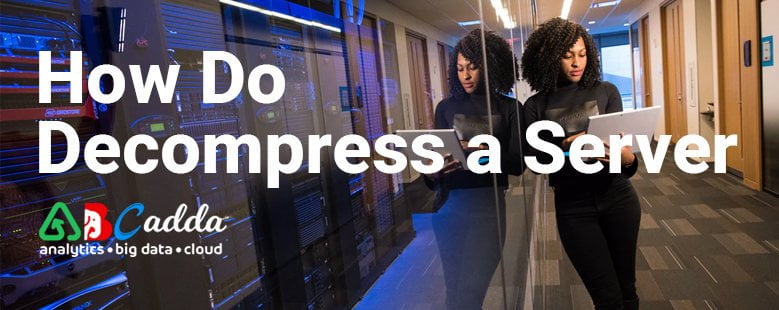Let’s say you are installing WordPress on your website. Naturally, you are going to need to transport the files to the server. And if you are concerned about the same, let me tell you that it is about 100 times faster to move a huge compressed (decompress) file than a folder that has thousands of smaller files.
At the same time though, you can’t unzip any of the files from your FTP client. That’s when zipping and unzipping come into the picture.
In this guide, I would be teaching you to compress and decompress your archives.
But before that, here’s an overview.
Usually, you can’t decompress a file on a remote FTP server within the CuteFTP’s interface. For you to archive a file remotely, you can use a compression tool or just an EFT server for the sake of creating an Event Rule or a custom command. This would usually decompress the archives that are uploaded to the server.
For you to create the encrypted archives for upload, you are going to need a compression tool along with a call to encrypt and upload an archive.
Here are some of the extensions you might see around:
.zip – It is the industry standard archival method.
.gzip/tar – It is a UNIX format where files are stored in ‘r;Tarball’ and then compressed.
.cab – It is a Microsoft format that isn’t as popular as .zip.
Even Windows XP and some other OS’ has a built-in compression tool.
Ideally, you even have SSH access to your server. This means that you can log into your server using the Terminal or Putty if you are using Windows. And if you don’t have the SSH access, you can try other ways as well.
Compressing files for uploads
For you to compress files for uploads, here are the steps you have to follow:
- Connect to your site and click the destination folder that is present in the Remote Pane.
- In the local drives, click the items that you have to upload.
- On the main menu, click on File > Upload Advanced > Upload Compressed file. This displays a sub-menu that showcases the selected file name with different extensions. Each of these extensions identifies a compression scheme.
- Click the file with a particular extension for your compression.
Decompressing local archives
- In the folder of local drives, click the archive that you have to expand.
- In the main menu, click on Tools > Compression > Decompress. The content of the archive expand into a directory with the same file name as the archive.
How to decompress .gz files?
Decompressing .gz files is a single-command method. You can use the following method to decompress the .gzip files from your command line.
1. Connect to your server using SSH.
2. Enter one of the following commands
gunzip file.gz
gzip -d file.gz
3. To see and access the decompressed file, use
ls -1
How to decompress tar.gz and .tgz files?
Your files that have the tar.gz or .tgz extensions represent the tar files that are compressed with gzip. For you to decompress these files, you have to follow the following procedure:
Connect to your server using SSH.
For your tar.gz files, use the command:
gunzip < file.tar.gz | tar xvf –
And for your .tgz files, use the command:
gunzip < file.tgz | tar xvf –
However, in case you are using the GNU operating system (or the GNU tar), you can use one of the following commands. This depends on if the file has the tar.gz or .tgz extensions:
tar xvzf file.tar.gz
tar xvzf file.tgz